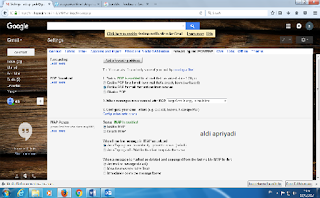Tutorial Sharing Printer
1. Click Start then open "control panel"
2.
Buddy select the option "Devices and Printers"
3.
Buddy can right click on empty area then right click "Add a Printer"
(see picture)
4.
klik tab sharing centang share this printer klik apply
5.
klik OK